Posted by Beth Skwarecki
https://lifehacker.com/health/i-used-fitbits-ai-for-a-week-and-ive-never-had-a-worse-coach?utm_medium=RSS
The new version of Fitbit’s app (currently in “public preview” mode) has some improvements and some shortcomings. On the first day it was available, the built-in AI confused and frustrated me, but I figured I needed to give it a little time. Maybe it would learn more about me and give better responses. Maybe I would learn my way around its features. Maybe the team at Google would correct the worst of the problems.
That last prediction came partly true. When I woke up the next morning, the AI finally admitted that the watch I was wearing, Google’s Pixel Watch 4, does actually exist. (The initial version of the app had claimed that the Pixel Watch 2, released in 2023, was the latest.) I also noticed a few small fixes that rolled in throughout the week.
First screenshot is from Oct. 28; the other two are from Oct. 29.
Credit: Beth Skwarecki
I used the app for a week, wearing the Pixel Watch 4 to sleep and for most of my workouts, and I chatted with the AI coach almost daily. A few times I asked it to readjust my goals and give me new workouts, so I could see how it fared at different types of exercise programming.
I happen to hold several coaching certifications myself, including as a personal trainer and a USAW weightlifting coach. I’ve self-coached myself through a variety of fitness goals over the years. And I’m familiar with the training programs that are available on the internet as well as in specific tech products and apps. So let’s see how well the Fitbit AI does its job as a coach.
What improved over the week
The Fitbit team seems to be hard at work. Besides receiving the good news that there is a Pixel Watch 4, I noticed several things that seem to be fixes or improvements.
At first, when I was talking to the bot, I wasn’t able to edit the text I was typing, only backspace from the end of the message. But in the last few days, I’ve been able to navigate within my line of text more or less like usual. (I am using a Pixel 9 phone with the default keyboard.)
The interface for strength workouts is either improved, or I found features that were there all along. Either way, it’s a lot more usable than what I first reported. When you tap on an exercise, you get a screen where you can adjust the reps and weight. The bot even took notice of the weights I entered, referring to them in conversation later on.
Plenty of shortcomings remain, though. For example, the exercise library is enormous and contains obscure and strangely phrased exercises, yet is also missing some obvious and common ones. I would not be surprised if AI was used to compile the list.
Some of the things that crashed the app earlier or led to blank screens have been fixed. For example, tapping the card about my sleep now leads me to graphs and data about my sleep, instead of opening a conversation with the bot. (That said, there is also a button that opens a conversation with the bot, and often it tells me it doesn’t have the data for a conversation.)
It’s now possible to follow running (but not strength) workouts from the watch, although not easily. You have to go to the app, tap the workout, tap “track live metrics” (not what that phrase usually means, but OK) and then the workout loads on your watch. I wanted to run with just the watch, not the phone, so I had to do this at home and leave the watch on that workout screen until I was ready to start. There’s no way to access the workout from the watch directly.
Setting a goal for a faster 5K
Last week, I had asked the bot for some simple, short workouts that balanced strength and running. At the beginning of this week I started a new chat about my goals, so that it could give me a full week of workouts. (It will only program up to a given Saturday.)
I decided to ask it for a 5K improvement plan—an easy goal any training app should be able to do well. A 5K—meaning you want to run five kilometers, or 3.1 miles, as fast as possible— is a common goal for runners. There are plenty of 5K improvement plans on the internet that it would have been trained on, and forums are full of people discussing their 5K times and how to improve. This may even be a goal the bot is specifically programmed to handle. So let’s see.
I started by asking the bot: If I can run a 28-minute 5K, how much of an improvement could I expect to see in a month? It declined to give a number, but offered some vague encouragement. So I asked it if I could take that number down to 24 minutes? I was hoping it might flag that as a bit unrealistic, but it didn’t. It offered to write me a 5K training program, though.
To the bot’s credit, it recommended including strength workouts to support my running. But later, when I asked it for help with a strength goal, it didn’t include any cardio. Cardio and strength are both important, so that was another disappointing blind spot.
I can’t say I’m impressed by the way the bot talks about goals. It wasn’t able to give me any advice about choosing an appropriate goal, which is one of the reasons people pay an experienced coach. It also didn’t discuss structures or process goals that would keep me on track, and as I’ve mentioned before, it isn’t capable of planning for the long term—all things that any human trainer would view as fundamental.
Following workouts
The running workouts did not make a particularly good training week for a 5K program. There was no extended tempo run, no long run—just a few different configurations of intervals scattered throughout the week. Those interval workouts didn’t even have a warmup until I told the bot to add one.
There is a button on every workout that allows you to converse with the bot to adjust it, but it never really worked correctly. Even that simple attempt to add a warmup was a comedy of errors, especially when I asked it to keep the workouts to 30 minutes. It can’t do math, and kept adding up the segment times wrong. Even when I decided I’d accept a 25-minute workout, the workout was saved with a text description that included a note about it being a 30-minute workout. Later workouts kept that 30-minute number in the description even when they were nearly 40 minutes.
This is not how math works.
Credit: Beth Skwarecki
The running workouts were nearly impossible to follow from my watch, although that may be more of a Pixel Watch issue than a Fitbit app issue. The description on the watch sometimes included a warmup and cooldown that never materialized during the run. Some segments had a heart rate target, but the watch didn’t tell me the target while I was running it—it just gave alerts that my heart rate was too high or too low. It didn’t even tell me which segments were supposed to be work and which were recovery. I was just told to “Run, 2 minutes” and “Run, 3 minutes.” I had to guess, and ended up quitting that workout early. I did not use the Fitbit app for any more running workouts that week—it wasn’t worth the frustration.
The bot (almost) never forgets
The bot has a memory problem. Sometimes it forgets, but sometimes it’s too good at remembering. When I told it I wanted to forget my 5K goal and just work on strength, it seemed to agree—at first.
When I exited that conversation, I saw that my new plan was also geared toward improving my 5K time. I had at least four separate conversations with the bot clarifying that I do not care about my 5K time anymore, and it would say it understood, and then it would write me a running program and tell me that it understands my goal to be improving my 5K time.
It did eventually get the message, but remember that every back-and-forth with the bot takes time (and water and electricity) as it thinks about the answer. From the timestamps on my screenshots I can see that I began our conversation at 6:59 as I was preparing for a 7 p.m. workout, and I didn’t have a strength-focused plan on the books until 7:42.
These were from three different conversations in the same evening.
Credit: Beth Skwarecki
It’s not only this goal that stuck with the chatbot. A few offhand comments ended up taking on the gravity of a religious commandment in its tiny digital mind. Every time it makes a new program, it asks if you have any injuries or anything else it should know about. One time I said “nope, I’m healthy and ready for hard training!” Days later, workouts later, whole programs later, it would tell me that it designed things around my preference for “hard training.”
Or take a brief note I gave it when I was adjusting my first-ever strength workout last week: I didn’t like the rep scheme it gave me (three sets of six) so I asked if we could work up to a heavy single and then do two sets of three with lighter weight as a backoff. As I wrote last week, I was pleasantly surprised that it understood what I meant.
But now it thinks I want that for every workout! Many of the strength workouts follow a protocol of five reps, then three reps, then one rep (hmm, wonder where it got those numbers) and then, inexplicably, follow that up with two sets of three. When I ask it why it chose that rep scheme, it tells me that it knows I like doing heavy singles followed by 2x3 backoffs.
Maybe it’s just trying to make me happy, but a fitness coach—AI or otherwise—should understand that not all stated preferences are equal. Some apply to a person, some to a workout, some to a training block, and some are just a fleeting whim. A real fitness professional would recognize that a program centered on heavy singles is something to be used occasionally or for specific purposes, not day-in and day-out.
Worse than 2023?
For all the talk about any given moment’s AI being “the worst it’ll ever be,” the Fitbit AI, powered by Gemini, vaunted by Google, set into the core of the new Fitbit app like some kind of crown jewel, seems to have the exact same flaws and limitations I encountered when I asked ChatGPT to write workouts for me back in 2023. If anything, it feels worse.
It’s only the vibe that’s different now. Back in 2023, I could laugh about the bad advice the bot gave me and remind readers that of course this can’t replace a real coach. Now, two and a half years later, tech companies are trying to convince us that AI is our new coach. But as my colleague Meredith Dietz has pointed out, AI coaches may do more harm than good. A coach that can’t plan for the future, can’t reality-check the goals a client discusses, and can’t even correctly write down its own workouts isn’t much of a coach.
https://lifehacker.com/health/i-used-fitbits-ai-for-a-week-and-ive-never-had-a-worse-coach?utm_medium=RSS




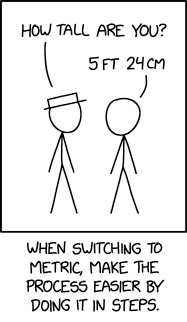










![Apple Watch SE 3 [GPS 44mm] Smartwatch with Starlight Aluminum Case with Starlight Sport Band - M/L. Fitness and Sleep Trackers, Heart Rate Monitor, Always-On Display, Water Resistant](https://lifehacker.com/imagery/product/01hiOhqMSQPpqArkdAnVD4R/hero-image.fill.size_autoxauto.v1761932995.jpg)




