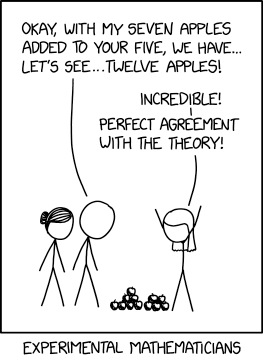Posted by Jake Peterson
https://lifehacker.com/tech/new-features-in-ios-262?utm_medium=RSS
Apple dropped iOS 26.1 on Nov. 3, introducing some small but meaningful changes to iPhones. But after changing how alarms work, and adding options to adjust the look of Liquid Glass, the company is back at it with another update: iOS 26.2.
As you might expect, iOS 26.2 isn't a major update. Apple clearly added most of the features and changes it had in mind with iOS 26, and a handful of new features and adjustments with iOS 26.1. Still, iOS 26.2 does bring some changes. Here's what's new:
Liquid Glass slider for the Lock Screen clock
With iOS 26.1, Apple added an option to adjust the look of Liquid Glass. With it, you can choose from two options: "Clear," the iconic Liquid Glass look, or "Tinted," which increases opacity of the elements, and turns Liquid Glass into more of a Frosted Glass.
While this is a helpful addition for users who didn't like the look of Liquid Glass, some wanted Apple to go a step further, and add a slider to more finely adjust the look of the glassy design. It seems Apple has done just that with iOS 26.2, but not for the system-wide Liquid Glass UI. Instead, with this new version, you get a slider to adjust the look of your Lock Screen clock:
Updated Liquid Glass animations
In addition, it looks like Apple adjusted the Liquid Glass animations throughout iOS. As you can see from the post below, the animation is responsive and bouncy, a bit closer to the demos we saw back in June:
Liquid Glass comes to the Measure app
Apple is also continuing to update its apps with Liquid Glass. With 26.2, the Measure app is next. The new update adds Liquid Glass bubbles to the app's Level function, which replaces the existing solid white circles.
Alarms for reminders
Reminders are an indispensable part of my iPhone. I rely on them on a daily basis to make sure I keep up with important tasks. However, reminder alerts are as present as any other notification on your iPhone. If you frequently watch your notifications, that's just fine, but if you don't check your iPhone so much, or you use Focuses or Do Not Disturb, it can be easy to miss a reminder—and easy to forget to do the thing you were reminding yourself to do.
iOS 26.2 has a solution: alarms for reminders. When you set a reminder as "Urgent" while running iOS 26.2, you'll see a pop-up asking for permission to to schedule alarms and timers. The idea is, rather than rely on a simple alert, the Reminders app can play an alarm when your reminder is due. I imagine that will help avoid forgotten reminders: You might miss a short ping, but you probably will hear if your iPhone is continuously blaring.
Sleep Score updates
If you have an Apple Watch running watchOS 26, you can take advantage of Apple's new Sleep Score feature. Sleep Score looks at your sleep duration, bedtime, and sleep interruptions to assign you a score to summarize how well you slept. Duration can go up to 50 points, bedtime up to 30, and interruptions up to 20, culminating in a highest possible score of 100.
With iOS 26.2 and watchOS 26.2, Apple is adjusting the Sleep Score metrics, which should hopefully make it a bit more accurate for users at a glance. Here's how it changed, as noted by MacRumors:
Very Low: 0–40 (previously 0–29)
Low: 41–60 (previously 30–49)
OK: 61–80 (previously 50–69)
High: 81–95 (previously 70–89)
Very High: 96–100 (previously 90–100)
In addition, "Excellent" is now "Very High," to keep the naming scheme more consistent.
AirDrop codes
iOS 26.2 introduces a new "Manage Known AirDrop Contacts" section, that reads: "You will automatically appear for 30 days to people you have shared a one-time code with." As this setting suggests, you may be able to share a one-time code with another user, after which time you will be able to easily find each other over AirDrop for 30 days.
Enhanced Safety Alerts
This new iOS 26.2 feature can update you about "imminent threats," like floods, emergencies, and natural disasters. You'll see maps of affected locations, and links to relevant safety information. This feature is also available on watchOS 26.2.
Flash a light for alerts
Apple added a new feature to Accessibility Settings that lets you choose to have the device screen flash whenever you receive a notification.
Updates to Freeform tables
Freeform, Apple's digital whiteboard app, doesn't get the attention it deserves. With iOS 26.2, tables in Freeform can now store text, images, documents, and drawings. Cells also "intelligently" resize to fit.
Drop and drop comes back to Slide Over (iPadOS 26)
With iPadOS 26.1, Apple brought back Slide Over. This useful multitasking feature lets you assign one app window that you can easily bring forward or dismiss from the side of the screen. It's great for quick glances at apps like Messages, Music, or social media platforms—things you don't always need on-screen.
With iPadOS 26.2, Apple is continuing to bring back Slide Over functionality. The company brought back drop and drop, which lets you pick up an app and drop it on top of your active Slide Over window to instantly turn that chosen app to a Slide Over view.
Podcasts changes
Apple is introducing three new changes for the Podcasts app in iOS 26.2. You'll see all three in a pop-up menu the first time you open the app post-update.
First, all Podcasts in English will come with chapters by default. Podcasters can include these chapters themselves, or, if none are available, the app will generate them automatically with AI. If podcasters don't want their episodes to have chapters, they can disable the feature on their end. The app will also collect any podcasts mentioned during the show you're listening to in one location, so you can easily find those other podcasts if interested. Similarly, podcasters can roundup any links they want to share in one place, including with timestamped entries in the transcript of the episode. The app may automatically create these links too, based on the contents of the episode.
Three changes for the Games app
When you update your iPhone to 26.2, you might notice three changes in the Games app. First there are new sorting options, including filters that sort by game size, show what games your friends are playing, and which games support challenges. In addition, the app now has expanded controller compatibility for navigating the app, so you should be able to continue using the controller rather than touch controls when in Games. Finally, your challenge scores will update in real-time as you play games.
Disable pinned messages in CarPlay
For the last five years, Apple has let you pin your favorite contacts and group chats to the top of the Messages app. With iOS 26, Apple updated CarPlay to support this feature, but didn't give you any say in the matter. If you had pinned chats on your iPhone, CarPlay would mirror that, even if you would prefer to drive without the pinned chats on your car's display.
With 26.2, however, Apple is giving you the option to disable pinned messages for CarPlay. The option appears as a simple "Pinned Conversations" toggle in CarPlay settings.
EU users are getting Live Translation
Live Translation is a promising new feature for AirPods owners running iOS 26. When you're wearing your AirPods, and you start talking to someone who speaks a different language than you do, your iPhone will translate their words on the fly, and you'll hear what they're saying in your target language through your AirPods. Apple isn't the first company to offer this feature and it isn't perfect, but it's great to have it nonetheless.
However, EU users running iOS 26 or iOS 26.1 can't use Live Translation. Apple cited the region's Digital Markets Act as the reason it couldn't bring Live Translation to the EU, but the company seems to have sorted out whatever logistical and bureaucratic issues it had been dealing with: Now that iOS 26.2 is here, AirPods users in the EU will be able to use Live Translation, too.
Edge Light (macOS 26.2)
While not technically an iOS 26.2 feature, Apple has one major update to macOS with version 26.2: The company has added an "Edge Light" feature, which adds a ring of light around your video call window. Apple says the feature uses your Mac's Neural Engine to identify your face and analyze your movements, which allows the light to adjust as needed. If you move your cursor to access something else on your screen, for example, the light will dim so you can see what you're doing. You can also change the light's hue, if you prefer something warmer or cooler for your calls.
Whether this feature will be good enough to replace a dedicated light, like the popular Ring Light, remains to be seen. But this is an interesting and unexpected feature from Apple, and I'm curious to try it for myself when it launches.
https://lifehacker.com/tech/new-features-in-ios-262?utm_medium=RSS